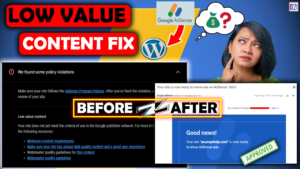Create Google AdSense account. Connect google AdSense with your website. Get approval on your website of Google AdSense. Best code placement configuration. txt file problem solved. Address verification on Google AdSense. First payment from Google AdSense all the related tutorial or post make with our "Google AdSense" premium content.
- Adsence Account – Adsence Create – Adsence Overview – Adsence Basic Setup – Adsence Connect WordPress or Blogger – Code placement – Website Review- Adsence Review by G Team – Adsence Approvel or Reject Adsence Re applay | Adsence Monetization | Adsence Ads Place Process | Adsence Address Verifaction | Adsence Frist Payment Wihdraw | Update tax Info Form
How to add Google AdSence to WordPress Website?

Link Adsence Code in WordPress.
- Hello friends, today we discuss how to connect AdSense account with wordpress website. If you have create a blog or website on wordPress and you want to earn some money by Google AdSense. You must follow my steps and complete your setup.
Before start
- I am creating this premium content free for you. If you want to show love our channel so you like this video. If you want to get more video related to AdSense you must subscribe or channel and press the bell icon.
Overview
- There are many steps to create wordpress website. Same as we always follow many steps to create Google AdSense and connect with WordPress. After successful connection, google review over website and give approval. After get approval on our wordpress website weekend Run ads and make money online.
Check out process
1. Adsence Create –
I have already create. If you not create yet AdSense account, go to my Google
AdSense playlist and watch "how to create AdSense account?"
2. Adsence Overview –
in this process which check all features of AdSense, the
also know useful tools in AdSense.
3. Adsence Basic Setup –
in this part we discuss basic setup of AdSense we feel some detail and save our information.
4. Adsence Connect WordPress or Blogger –
in this video we discuss how to connect wordpress with Google AdSense.
5. Code placement –
this is a simple step to implement google ads on page and post.
6. Adsence Website Review Checkout-
before sending review, with check out all information and correct them, after or satisfaction we send in review.
7. Adsence Review by G Team –
in this process Google team automatically view your website and monetize your blog by Google adsence.
8. Adsence Approvel or Reject Adsence Re applay –
if we get ad sent approval else reject, google notify on our Gmail account.
9. Adsence Monetization –
if successfully your AdSense account verify. You can implement Google ads on your blog. If not verify your Google AdSense account, you can Re apply to get approval.
10. Adsence Ads Place Process –
after approval you can post and page of your website.
11. Adsence Address Verifaction –
when you complete $10 in your AdSense account, you must need to verify your address. For address verification you feel some information of your document, after submission Adsence send 6 digit code to verify your address. By filling 6 digit code your address should be verified.
12. Adsence Frist Payment Wihdraw –
when you complete $100 in your AdSense account, you can get your first payment from Google. There are many process to get payment in our account.
13.Update tax Info Form –
many times AdSense ask to update text information, I will also tell you how to update text information in Google AdSense.
We discuss many steps related to Google AdSense. In this video I will discuss only 1 point point how to connect Google AdSense with WordPress. If you want to watch all related video please visit our playlist Google AdSense on My B21 Tech.
Now switch on our main topic ” how to connect Google AdSense with wordpress website?”
AdSense account setup process
Main steps
- Open “Google”
- Search “Google AdSense” (With plugin or without plugin)
- if you not create AdSense account. Visit Google adsence playlist, and create your AdSense account.
- Login to your AdSense account (I have already login)
- Dashboard review (home, ads, site, reports, payments, account)
- Done
Now we successfully login to your Google adsence account. There are multiple method to connect wordpress website with Google AdSense.
Some methods are there…
- By site kit
- By direct AdSense (Code)
In this video we connect Google AdSense with site kit. This is simple method to connect wordpress website with Google AdSense.
- If you want to connect directs Adsence method. You can visit our playlist. I will define in details.
Google site kit Install process
*After successfully login to your AdSense account you must follow my steps to connect google AdSense with WordPress website.
Main steps
- Go to your WP dashboard
- Go to plugin
- Click on add new plugin
I have already install & Active this plugin.
- Click on install and Active
- Done
Sitekit setup process
Main steps
- Go to your WP dashboard
- Click on site kit
- Go to monetization Section
- Click on connect AdSense account
- After successfully connected you will redirect to Adsence account.
- Done
All steps are done. If you have facing any error or problem.
You can contact me by this link. https://myb21.com/contact/ (Quick Replay) as comment below. (It’s take 7 Days)
- Watch all the related video, watch our Google AdSense playlist.
Conclusion
- In this video, we completely set up your AdSense account with wordpress website. I hope you will connect everything successfully. If you like this video, give a “thanks” in comment section.
Happy learning
How to add Google AdSence to WordPress Website | Link Adsence Code in WordPress.