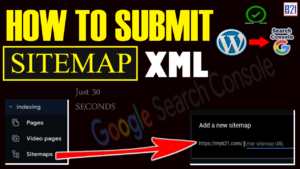Google search console is a powerful tool to grow our website. View content related to Google search console and get unlimited traffic and AdSense earning. Grow your web development career. Search consol also provide video creating content post creating content for your nishes.
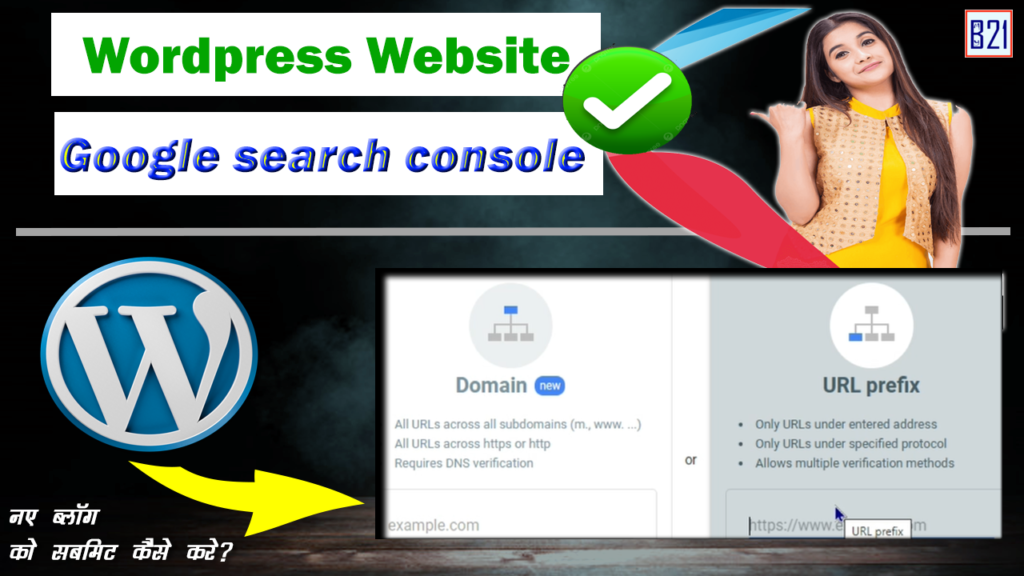
Add wordpress site to Google search console
- Today we discuss, how to configure Google search console with our wordpress site. It helps to increase traffic on your website. Google search console provide many features for our website. Watch for complete information related Google search console.
Why Google search console?
- Visible your site in Google search.
- Increase your website traffic.
- Increase your AdSense earning.
- Before start please like & share & subscribe our channel. If you have facing any issue during complete setup. Add a comment.
Over work flow
- Google search console process.
- Owner verification on wordpress site.
- Dashboard review.
How to add wordpress site to Google search console? | Video Toturial
Google search console Login process.
Main steps
- Open Google Chrome and search “Google search console”
- Login with your Google account.
- Login is successful | Done
Owner verification on wordpress site.
* there are two method (Domain / Prefix) to verify our website. In this video we select second method. "url prefix"
I will create a different video for domain level authentication. Now you can watch domain level authentication video in playlist “Google Search Console”
Google search console
URL Prefix verification Process
Main steps
- Copy your website URL
- Paste in second option “url prefix”
- Click on “continue”
Site verification Process
There are multiple option to verify our website. I will create different video on multiple option to verify our site. In this video we go with "html tag"
HTML Tag Setup Process
Main steps
- Click on HTML tag.
- Copy HTML tag.
- Go to your WP dashboard.
- Click on appearance.
- Select theme file editor.
- Click on header.PHP
- Find header close section
- Best your code before header close tag.
- Click on update file
- Go to your “Google search console”
- Click on verification
- Click on “Go to property”
- Done
Congratulations! Your wordpress site successfully connect with google search consol.
All the related video of Google search console. You can visit playlist on our YouTube channel.
- I hope you will successfully connect your wordpress website with Google search console. If you successfully connect, give me a small thanks. Else you facing any error “Add your problem in comment box”
Thank you
Google search console
Tags
- wordpress search console,
- wordpress google search console verification,
- google search console wordpress yoast,
- google search console login,
- google console,
- site verification services wordpress,
- google search console verification code yoast,
- google search console html tag,
- Verify Your Site With Google Search Console,
- How do I get my WordPress site on Google search?,
- How to verify a WordPress website in Google Search Console?,
- How To Add Google Search Console To WordPress,